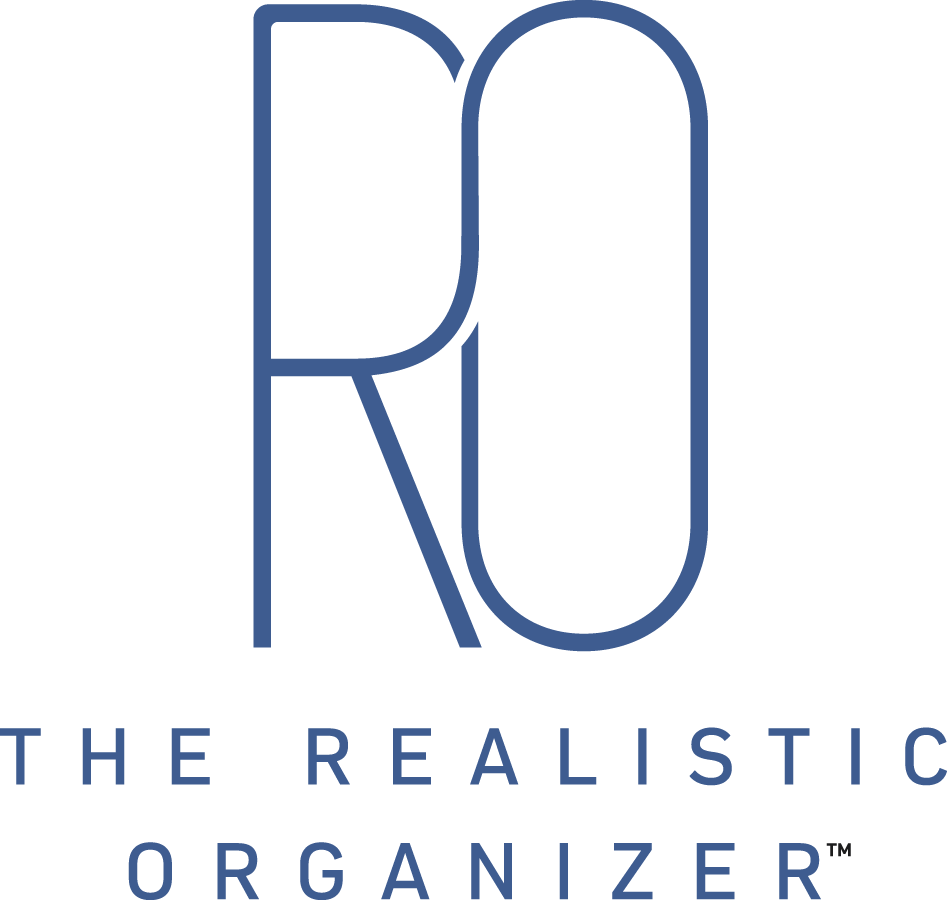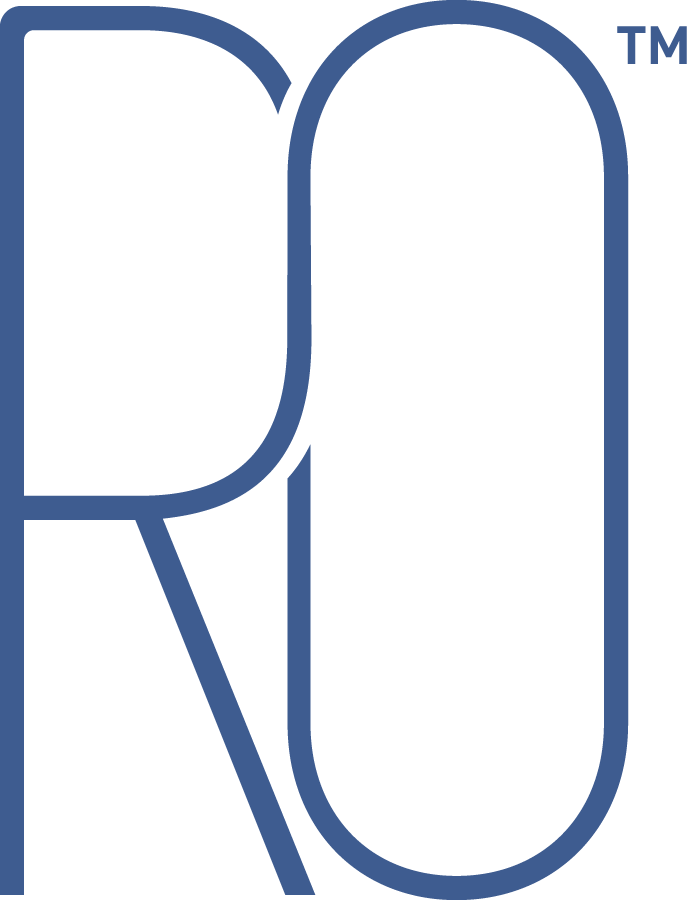How to Organize Your Inbox
This past weekend I was able to surprise my family with a trip home for Easter, my first trip home for Easter in 5 years! It was wonderful, relaxing, and a complete surprise. We were able to stay through Monday afternoon until we had to head out to catch our flight back to the city. I spent all of Monday trying to soak up as much time as possible with the family, so I barely glanced at my phone except to check on flight status.

By the time we got into the car and looked at my email, I had over 25 emails of nonsense. Emails for flash site sales, Broadway tickets, and vacation packages {aka: nothing that I need right now}.
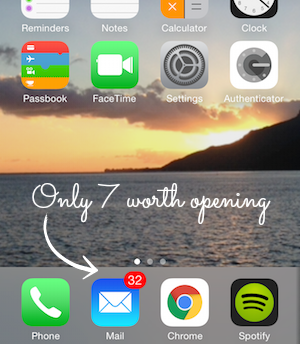
I decided to let the emails pile up a little longer, just to see how much junk I actually get. By the end of the day, I was flirting with 40 emails of pure nonsense. 40 emails that throughout the day I delete without even thinking about it. 40 emails taking up space in my inbox and time in my life.
For me personally, I use my inbox as a sort of To-Do list. I only keep emails if they are there to remind me to complete some task, whether it's responding to the email or they contain an article I want to read. I'll keep them in my inbox until I've completed it and then delete the email or file it away. So to have 40 unopened emails staring at me was a bit of a stress inducer.
Unsubscribe
The next day, I dedicated about 5 minutes {maybe less} to UNSUBSCRIBING from sites. Oh my gosh, it felt so good. There were so many places I was getting emails from that I really did not need. Websites I used for wedding planning and orders were still sending me emails, even though I have no use for ordering invitations for rehearsal dinners or escort cards.
I also unsubscribed from shopping sites, J.Crew, Piperlime, all those fun ones. This was a twofold task. One, it helps keep my inbox clear, and two it prevents me from shopping when I don't need to. The sale emails work for me. When I get an email telling me I need to shop now to save 30%, guess who's going on the website? This gal. Even if I don't need anything, I can always find something I need. So by unsubscribing to the emails, I am in fact saving money.

Filter
I got more emails from Pinterest and Facebook than friends and family. This can be adjusted on the sender's site as well, but I was already messing around with my inbox so I just took the time to filter out messages that I didn't need to waste time deleting. In Gmail, just select one of the messages you'd like filtered, click More, then Filter messages like this. A small window will appear where you can filter based on the subject of the email or words contained in the email.
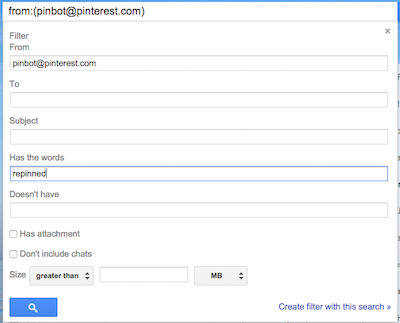
Folders/Labels
Gmail calls them Labels, however I like to call them folders. No matter what you call them, they can help keep your inbox organized. I have created several folders where emails I want to keep can be filed. Emails from family and friends go promptly into their designated folders. Financial emails get filed under Bills, and so on and so forth.
It's such a simple adjustment to make and can really help to keep your inbox from becoming overwhelming. Whenever something new happens that I find myself getting emails for, I just create a new folder {notice, the New Home folder :) }.
You can also use the Filter feature to filter emails directly into the folders you've created. For example, I can filter all emails from my family to go straight into the Family folder.
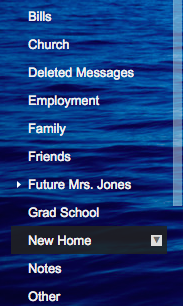
I am happy to report that after making the above adjustments, my incoming messages has drastically diminished. I am spending so much less time checking my phone and deleting pointless messages.
How have you made your Inbox work for you? Are you getting overwhelmed with unnecessary emails?
Thanks for visiting!